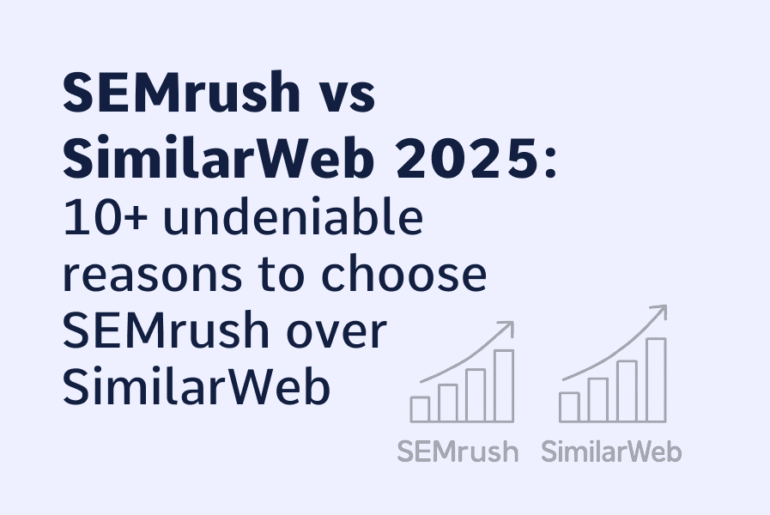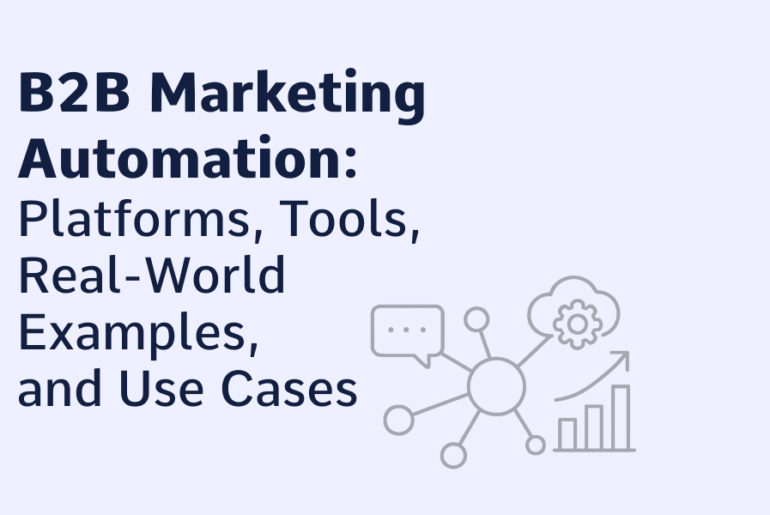Greeting friends,
In this small article, I want to tell you about the method of converting audiobooks from MP3 to M4B on a MacBook that I use. I hope that it will be useful to you.
In fact, the task was not so simple. Since normal converters from MP3 to M4B on Mac can be counted on the fingers, and normal ones are even less.
Having done a market research, I decided on – Aiseesoft Audio Converter for Mac
After payment, you will receive an activation code and a link to download. After installation and activation, you can use the program. First, you need to download files for conversion to MP3 format:
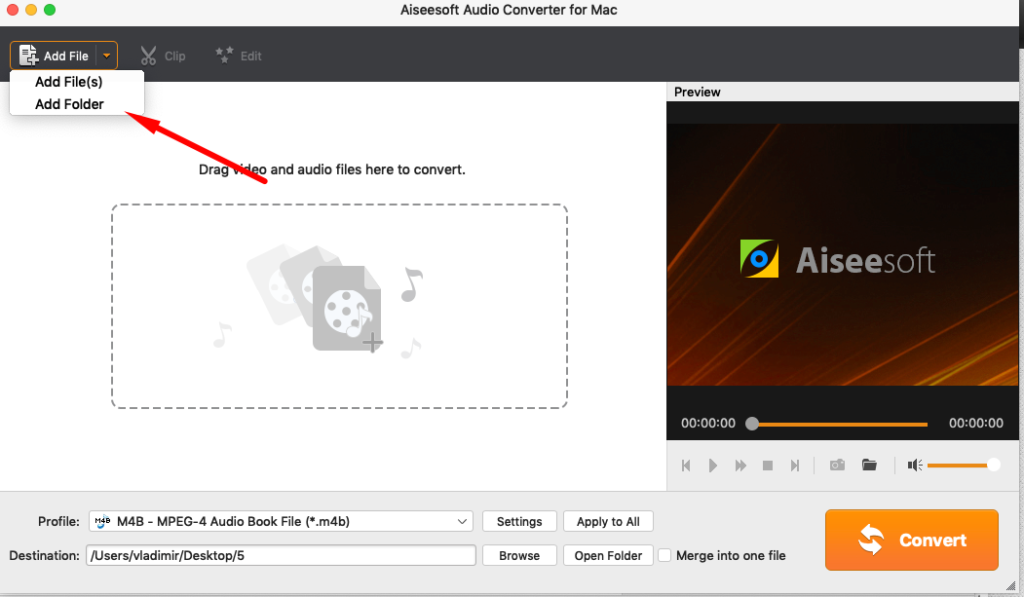
Select all files for conversion. Or you can select the entire folder at once:
Important: Pay attention to the files go in turn because when you merge into one, everything will get mixed up.
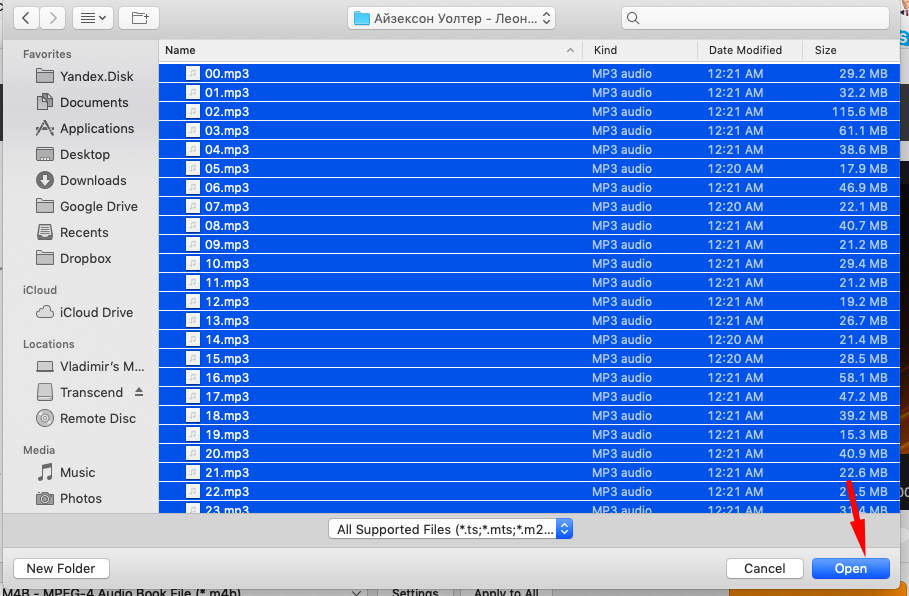
After downloading, do not forget to select the folder for downloading the converted file and select the M4B conversion format (audiobook format for iPhone)
I also recommend you to merge all the files into one. This makes it much easier to work with your audio library. I always do that.
After all installations, click “Convert”
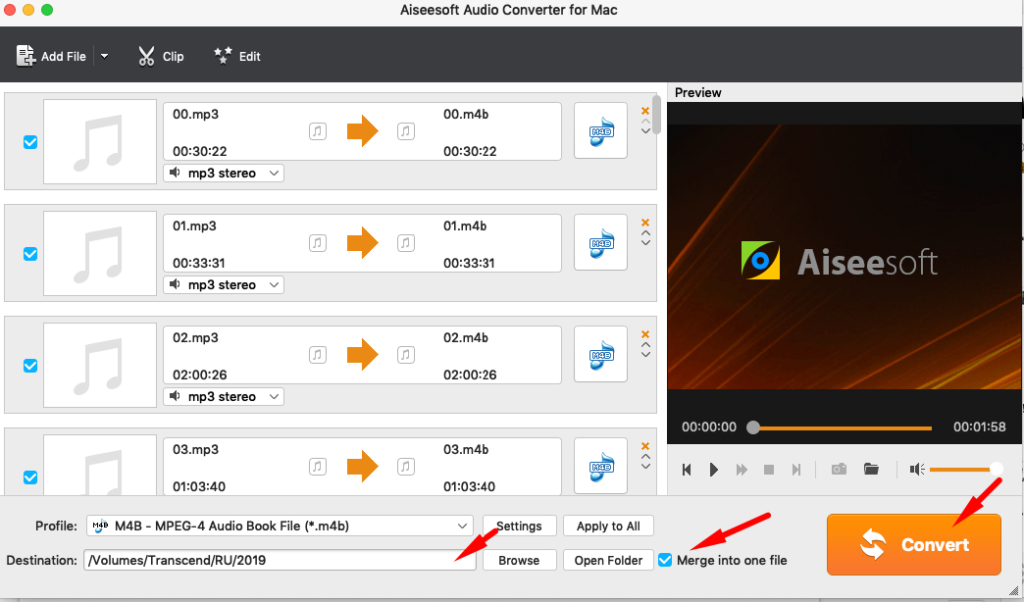
After this, the conversion begins. The program immediately writes you the exact time of conversion. It is very convenient.
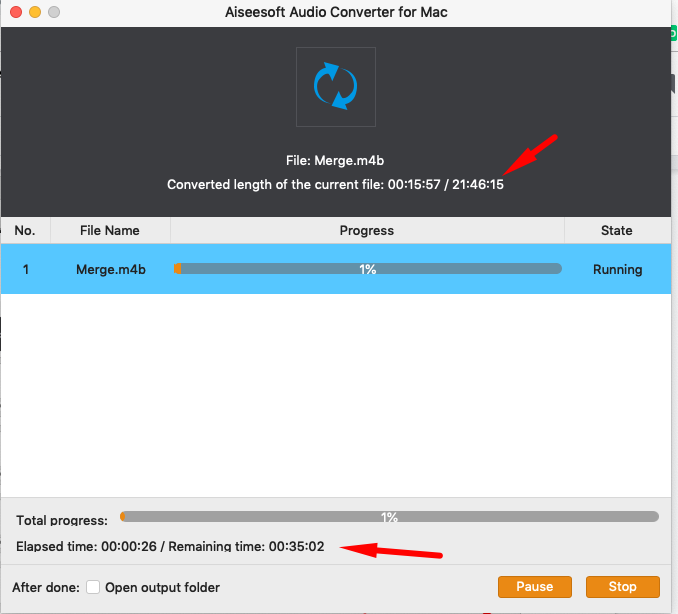
After the conversion is completed, click “Completed”.
Also, if you put a tick below, after converting, a folder with a convertible file will open immediately
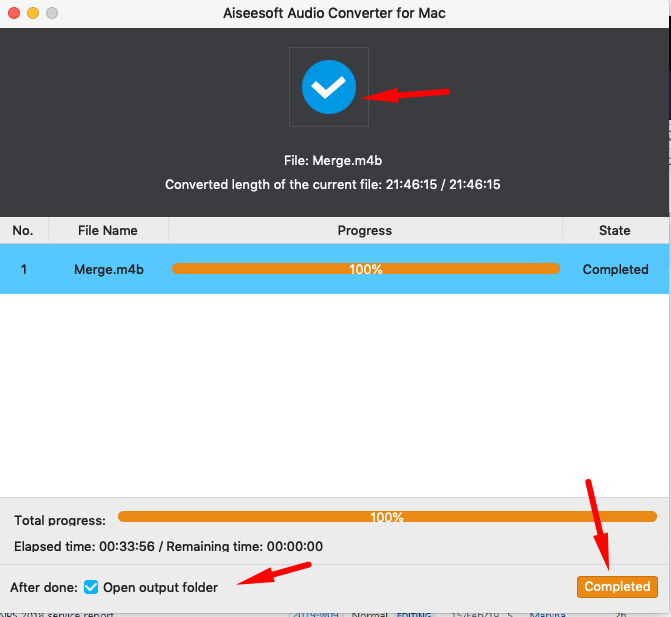
In combining into 1 file, there are only a few drawbacks:
-
The file will be called “Merge”
-
Meta tags partially get off
-
Picture falls (Artwork)
Therefore, we now need to resolve these problems
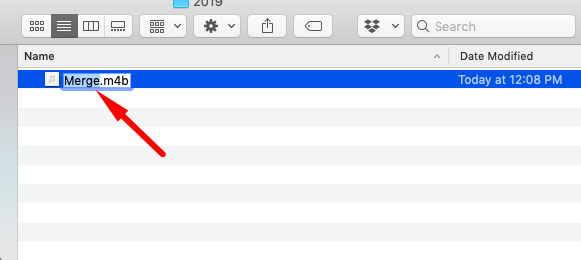
First, put the normal file name:
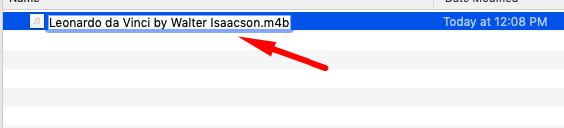
And to correct the tags I use the free version of the program Tag Editor for Mac
On their official website, you can download it for free:
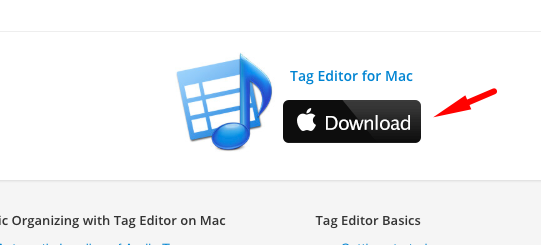
After you install this program, you simply drag and drop your M4B file there:
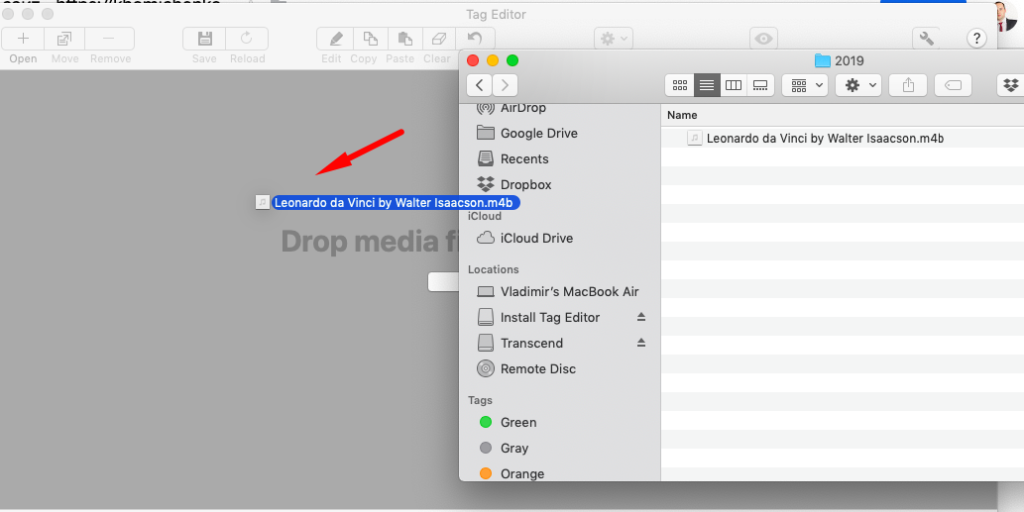
Thereafter, you can easily correct the meta tags.
But with the picture, a little more difficult. You must first download and select it.
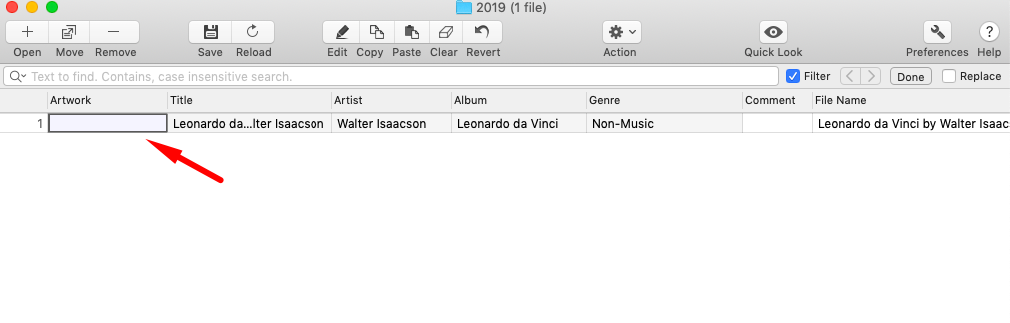
To achieve this, I turn to Google-pictures and enter such a query: “book title + audiobook”. As a result, I can easily find a suitable square picture and download it.
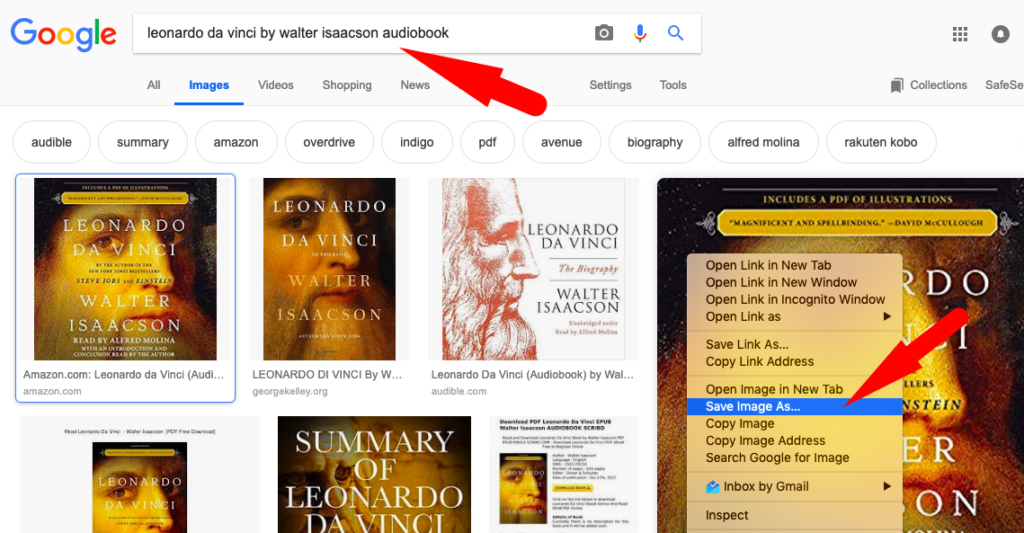
After that I click on Artwork and select this picture.
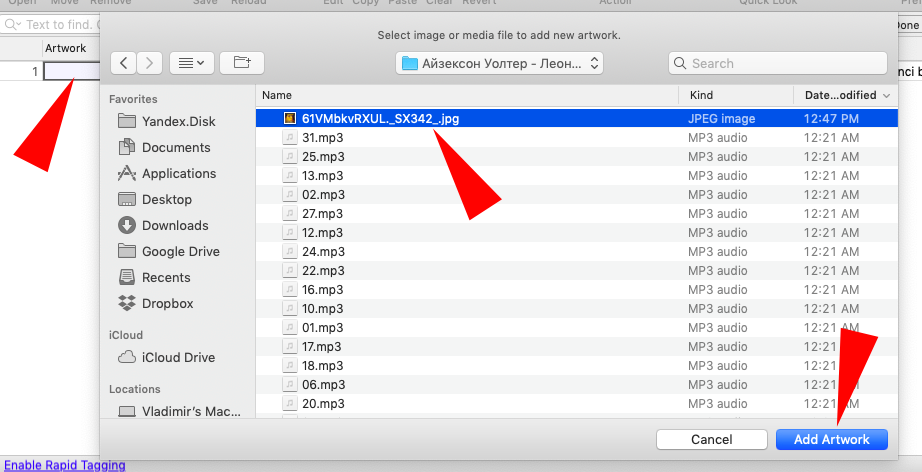
After that, click “Done” and “Save”

As we can see now, our picture has been updated:
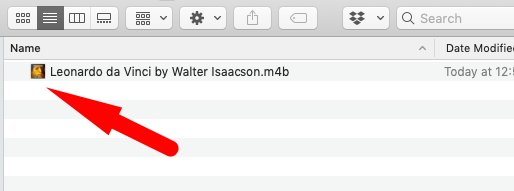
Thereafter, simply drag and drop our file into iTunes and wait for the download:
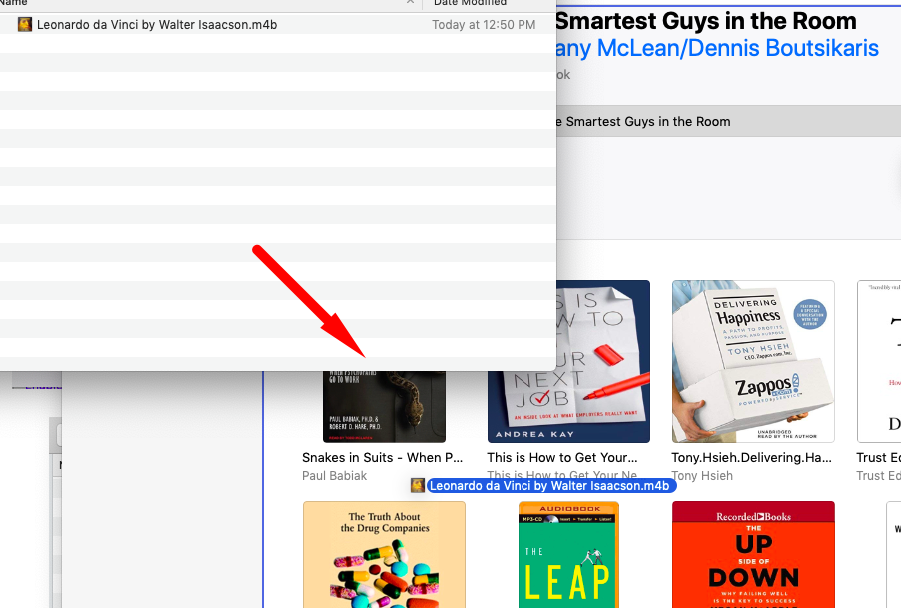
After a while, our audiobook appears on the list:
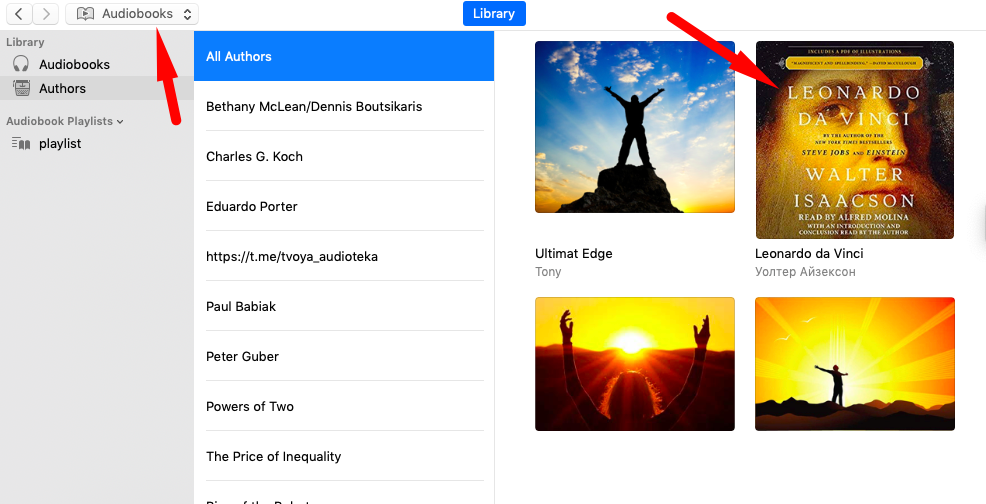
That’s all.
I hope my instructions and my experience will be useful to you!
Good luck!
Join my monthly newsletter
Start getting exclusive B2B marketing tips that I only share with email subscribers

![8 Top Content Marketing Assets 2025 [Infographic] content marketing assets](https://khomichenko.com/wp-content/uploads/2020/02/content-marketing-assets-770x515.png)